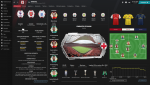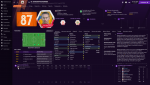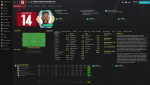FMSite Facepack 2.0 is a faces megapack developed at FMSite community, the biggest Spanish community. We build the facepack and it is from everyone to everyone.
You can also install same style Logopack for Football Manager with FMSite logopack file here.
Installation Guide
FMSite Facepack 2.0 installation is very simple. Following these steps, you would be able to enjoy one of the best Football Manager’s facepacks in just a few minutes.
*First of all, this versión v4 features separated Normal and Small faces, to offer you a greater ease to download it. The installation procedure is the same in both cases.
- First, you have to download all parts of our Facepack and open the file called FMSite_Facepack_v4_NORMAL.part1.rar. Inside this file, you must look for the folder with the same name. For this task you could use programs as 7.zip or Win.rar (Windows) or The Unarchiver (Mac).
- Once this folder is open, you will see another folder called Player. This folder contains all of the faces.
- Now you’re ready to install the pack. Move the Player folder to your graphics route and wait until the installation process concludes. By default, graphics packs use “Graphics > Pictures” as route, but the name of this folders is irrelevant, such as the number of folders in the folder tree. “Player” is the only essential folder, the rest is an organization method.
While doing that, it’s possible that the computer asks you if you want to overwrite existing files or merge folders. You must always say YES. This point is very important for a successful installation of our pack. This point will repeat for every future update, and is very important to install all the updates in the correct order for a proper functioning. - After the installation, you’ll have a single folder called Player. Inside this folder you can find all faces of this pack, and other three folders: Small (the small faces), Alt (with alternative faces that includes flags changes or other changes) and a Extra folder (with the default faces and the FMGraphics Configurator to create our own config files).
Usual and recommended routes for these packs:
Windows Vista/7/8/10
Documents/Sports Interactive/Football Manager 20XX/Graphics/Pictures/Player
Windows XP Documents/Sports Interactive/Football Manager 20XX/Graphics/Pictures/Player
Mac OS X User/Documents/Sports Interactive/Football Manager 20XX/Graphics/Pictures/Player
To conclude, you need to start the game and go to the Preferences tab, then press on Interface tab and uncheck “Use caching…”. You must also check “Reload skin…”. Press the confirm button and enjoy the game.
Screenshots