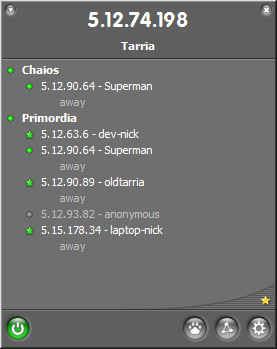G
Gregor
Guest
The following guide is a simple yet detailed look on how to set-up a FM Network game using Hamachi.
The Advantages of using Hamachi are as follows
1. Its quick and easy to use
2. It has a Static IP address (as long as you use the same log-in)
3. You don’t have to give out your real IP to the people you play with
4. It help's increase the performance and stability of online games
You can get Hamachi from the following links:-
www.hamachi.cc
Download Hamachi 1.0.2.5 - filehippo.com
How do I install Hamachi.
The following guidelines will help you to install Hamachi ready for online play.
1. Download Hamachi to your computer, for example to your desktop.
2. Double click the program, to open the install dialogue.
Click Next
3. Accept the user license agreement (read through this if you wish)
Click Next
4. The next step you will choose the install path, you can install it in any location you wish, but I recommend using the default. If you are going to be using Hamachi quite often I suggest that you tick “Automatically start Hamachi when you log onto Windows”.
Click Next
5. If you are only going to be using Hamachi to play Network games I strongly suggest that you tick “Disabled vulnerable Windows services over Hamachi”, other wise other users will be able to view and edit your shared files/folders.
Click Next
6. The best option to select is the basic membership, as most likely you’ll only be using this for FM online games.
Click Next
Once the program has installed you will notice that you have a new connection in your Network Connections list called “Hamachi Network Interface” please be patent with the installation process though as this could take a while depending on your system settings.
Once hamachi is fully installed, it should be running as a tray icon in the lower right corner of your screen with 3 green dots, If Hamachi is not running you can run it by going to Start -> Programs -> Hamachi
Please feel free to visit the Hamachi website for any extra information.
How to configure Hamachi.
Once Hamachi is opened will have to run the setup program, you should have a guide on your screen if this is the first time you are running Hamachi, if you get stuck at any time please feel free to either send me a PM or contact me on MSN.
The next step is to fill in a username and password for Hamachi, press the Create or Join Network button, this is where you are given two options you can either create a new Network or join an existing one, this depends on whether your already joining a created Network or if you will be creating one for other people to join.
Once created it will automatically connect and you will see your nickname and an IP address, to the right of it this is your Hamachi IP address this will be the one used for connecting to Network Games.
Your network details should only be given out over either MSN or by PM please dont post them in the shoutbox!, once the person(s) your playing with have connected you will see a green dot next to his/her name this signifies that they are currently connected to the network, if a grey dot should appear next to thier name than this means he/she is currently offline.
You can right click their username and click “Ping” and they can do the same with you, this is a simple way of checking if you are connectable. If people pinging you get “Ping timed out” then your firewall may be blocking Hamachi.
You may now open FM, please make sure you have “Run As Server” ticked in the network section of Preferences otherwise this wont work. Once you have FM up and running simply let the people you are playing with know the IP address next to your name on Hamachi it should look something like this (5.123.456.789 – your username) again if you have problems with this dont hesitate to contact me.
I hope this guide will help to improve in anyway your online FM experiences.
Scholesy18 FMFormation.net
Thanks to FMFormation for the guide
http://www.fmformation.net/fm2008-online-world/30423-hamachi-networking-guide-fm-2008-a.html